PC Engine CD (TurboGrafx-CD)
Overview
The PC Engine CD (TurboGrafx-CD) application is an emulator for the CD-ROM accessory for the PC Engine.

Adding Games (Feed Editor)
Due to large Disc image sizes, adding PC Engine CD-based games in the Feed Editor must be done manually (versus using auto-detection).
Important
The PC Engine CD application only supports the .CHD disc file format (.ISO, .BIN, and .CUE are not supported).
See the Disc and Archive-based Items section for the list of steps required to add a PC Engine CD game in the Feed Editor.
Important
Both the iOS Safari and Xbox Series X|S Edge browsers limit the amount of memory that can be consumed by a particular web application (such as webЯcade).
The current limit is around 450 megabytes. Therefore, loading larger disc sizes may fail.
To increase the likelihood of a game with a larger disc size loading, you can optionally choose to launch the game using a standalone-based link (versus launching the game within the webЯcade player or editor). See the Standalone section of this documentation for further information (On Xbox, you would most likely want to bookmark the direct link. On iOS, you would most likely want to add the game to the home screen).
BIOS File
In addition to PC Engine CD Disc images, the following BIOS file must be specified globally within the feed (See the Feed Properties Dialog and PC Engine CD Feed Properties sections).
| File | Hash (MD5) |
|---|---|
syscard3.pce |
'38179df8f4ac870017db21ebcbf53114' |
Settings
The PC Engine CD Application includes a custom settings dialog.
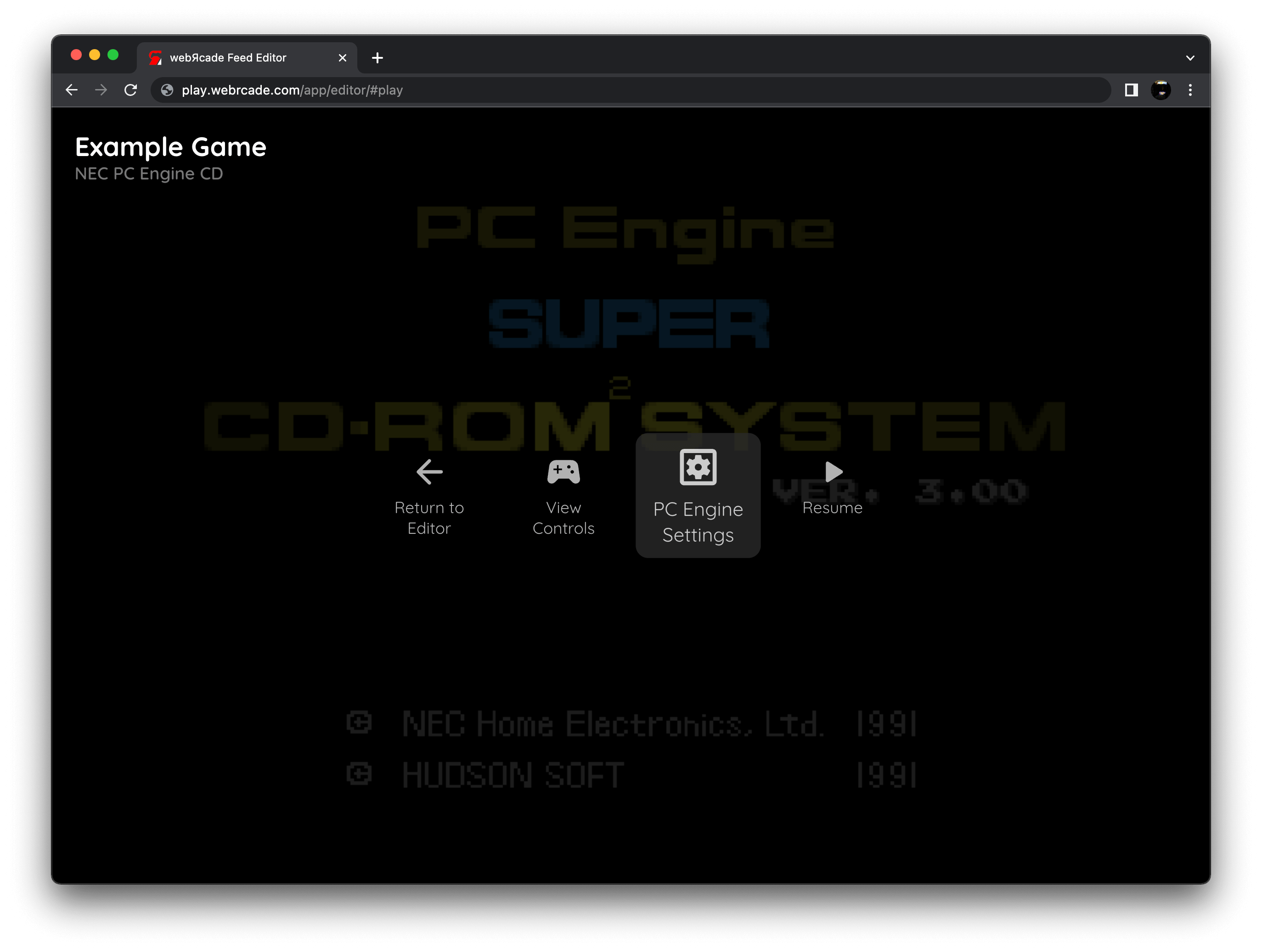
To access these settings, display the "Pause" screen and select the "PC Engine Settings" option (See screenshot above).
Display Tab
The PC Engine CD Application "display tab" settings are detailed below.
| Field | Description |
|---|---|
| Force bilinear filter | Forces bilinear interpolation on the output display. Enabling bilinear filtering produces display output where pixels are not as sharp and pronounced. Enabling this setting will override the global bilinear filter setting for the PC Engine CD application. |
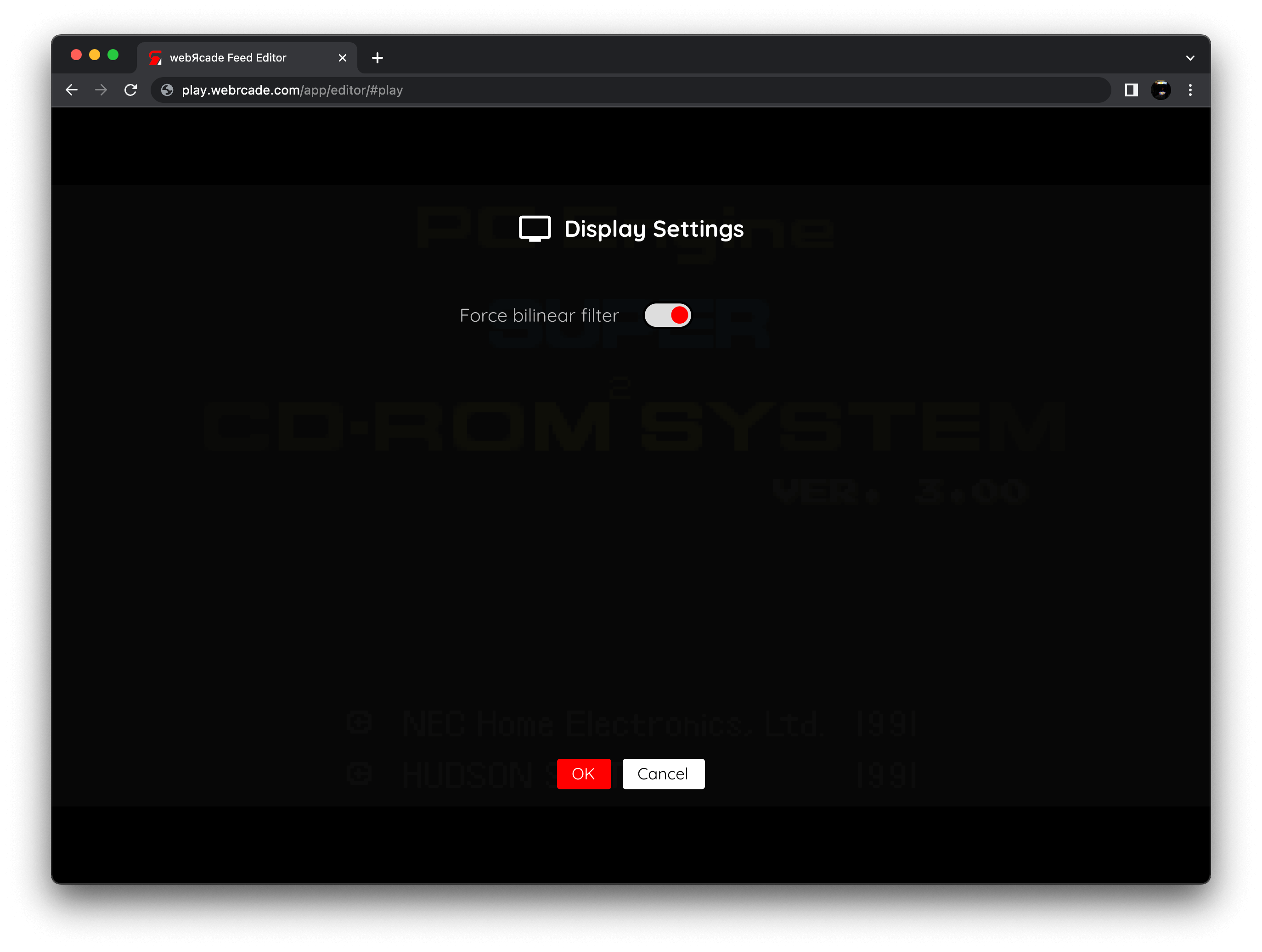
Controls
The emulator supports up to four controllers. The keyboard and gamepad mappings are listed in the tables below.
Keyboard
Keyboard support is only available for controller one.
| Name | Keys |
Comments |
|---|---|---|
| Move | 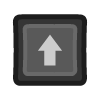 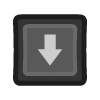 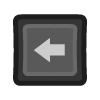 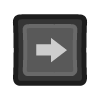 |
|
| I | 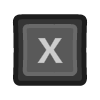 or or 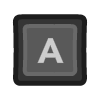 |
A Key only available in 2-button mode. |
| II | 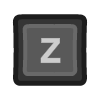 or or 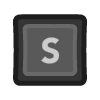 |
S Key only available in 2-button mode. |
| III | 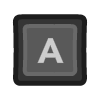 |
Only in 6-button mode. |
| IV | 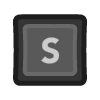 |
Only in 6-button mode. |
| V | 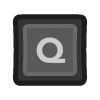 |
Only in 6-button mode. |
| VI | 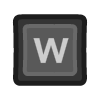 |
Only in 6-button mode. |
| Run |  |
|
| Select | 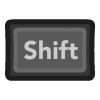 |
The Right Shift Key. |
| Show Pause Screen | 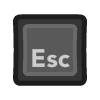 |
Gamepad
Gamepad support is available for both controllers.
| Name | Gamepad |
Comments |
|---|---|---|
| Move | 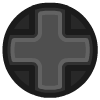 or or 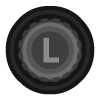 |
|
| I | 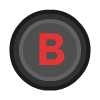 or or 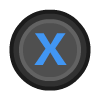 |
X Button only available in 2-button mode. |
| II | 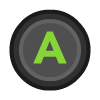 or or  |
Y Button only available in 2-button mode. |
| III | 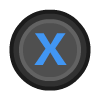 |
Only in 6-button mode. |
| IV |  |
Only in 6-button mode. |
| V |  |
Only in 6-button mode. |
| VI |  |
Only in 6-button mode. |
| Run | 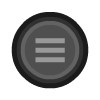 |
Not available for Xbox and not recommended for iOS (see alternate) Press the Menu (Start) Button. |
| Run (Alternate) |
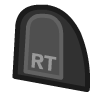 and and 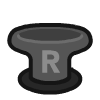 |
Hold down the Right Trigger and click (press down) on the Right Thumbstick. |
| Select | 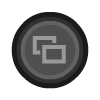 |
Not available for Xbox and not recommended for iOS (see alternate) Press the View (Back) Button. |
| Select (Alternate) |
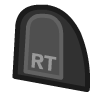 and and 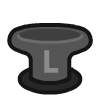 |
Hold down the Right Trigger and click (press down) on the Left Thumbstick. |
| Show Pause Screen | 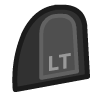 and and 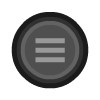 |
Not available for Xbox and not recommended for iOS (see alternate 3 or 4) Hold down the Left Trigger and press the Menu (Start) Button. |
| Show Pause Screen (Alternate) |
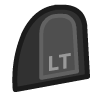 and and 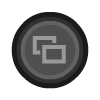 |
Not available for Xbox and not recommended for iOS (see alternate 3 or 4) Hold down the Left Trigger and press the View (Back) Button. |
| Show Pause Screen (Alternate 2) |
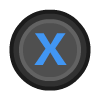 and and 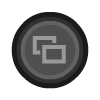 |
Not available for Xbox and not recommended for iOS (see alternate 3 or 4) Hold down the X Button and press the View (Back) Button. |
| Show Pause Screen (Alternate 3) |
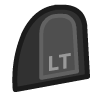 and and 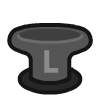 |
Hold down the Left Trigger and click (press down) on the Left Thumbstick. |
| Show Pause Screen (Alternate 4) |
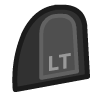 and and 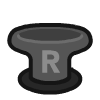 |
Hold down the Left Trigger and click (press down) on the Right Thumbstick. |
Internal Save Memory
The PC Engine CD application supports persisting the CD accessory's internal save memory into the browser's local storage or optionally to cloud-based storage. The contents will be persisted to storage whenever the pause screen is displayed (or the game is exited). Therefore, the menu should be displayed periodically for games that support saving to memory to ensure the state is properly persisted.
Feed
This section details how PC Engine CD application instances can be added to feeds.
Type
The type name for the PC Engine CD application is retro-pce-fast.
Note
The alias pcecd also currently maps to this application. In the future, the pcecd alias may be mapped to another PC Engine CD application (different emulator implementation) if it is determined to be a more appropriate default.
Feed Properties
The table below contains global PC Engine CD feed properties. These properties must be specified in the props object of the feed's Feed Object.
| Property | Type | Required | Details |
|---|---|---|---|
| pcecd_bios | URL | Yes | URL to a valid PCE CD BIOS file. See the BIOS File section for additional information. |
Item Properties
The table below contains the properties that are specific to the PC Engine CD application. These properties are specified in the props object of a feed item.
| Property | Type | Required | Details |
|---|---|---|---|
| uid | String | Yes | A unique identifier for the particular game (must be unique across all PC Engine CD games). This identifier is primarily used to associate persistent state with the game. |
| discs | Array of URLs | Yes | Array of URLs to one or more (for multi-disc games) PC Engine CD game discs. The PC Engine CD application only supports the |
| pad6button | Boolean | No | Whether to use 6-button control pads (2 button is the default). |
| mapRunSelect | Boolean | No | Whether to map RUN and SELECT to standard buttons. |
| zoomLevel | Numeric | No | A numeric value indicating how much the display image should be zoomed in (0-40). This property is typically used to hide the black borders that are present on some PC Engine CD games. |
Example
The following is an example of a complete feed that consists of a single PC Engine CD application instance (type value of pcecd). The discs property value contains a URL that points to a PC Engine CD game disc image. The uid property value contains a unique identifier for this specific game (must be unique across all PC Engine CD games).
It is also worth noting that the PC Engine CD BIOS location (pcecd_bios) is specified globally within the Feed Object's props object.
{
"title": "PC Engine CD",
"props": {
"pcecd_bios": "https://<host>/syscard3.pce"
},
"categories": [
{
"title": "PC Engine CD Games",
"items": [
{
"title": "Some Game",
"type": "pcecd",
"props": {
"uid": "7e636438-6520-4673-81ed-36835faccb2f",
"discs": [
"https://<host>/somegame.chd"
]
}
}
]
}
]
}